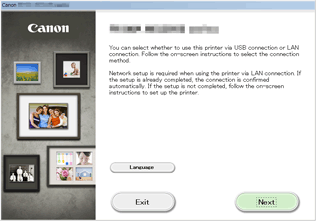Connection without Using an Access Point (Windows XP)
(Appears in a new window)
-
Make sure that the screen below is displayed.
If another screen is displayed, press the Setup button (A) on the printer.
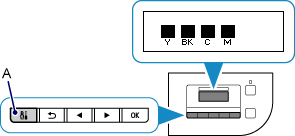
-
Press the Setup button.
-
Use the
 or
or  button (B) to select Device settings, then press the OK button.
button (B) to select Device settings, then press the OK button.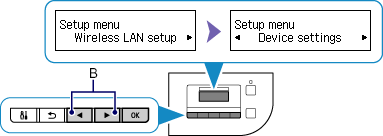
-
Select LAN settings, then press the OK button.
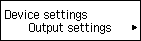

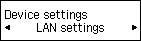
-
Select Change LAN, then press the OK button.
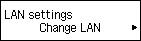
-
Select AP mode active, then press the OK button.
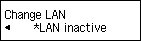


-
Select SSID, then press the OK button.
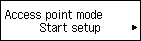

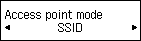
-
Check SSID information in the printer screen, then press the Back (C).
You will use the SSID information in the subsequent steps.
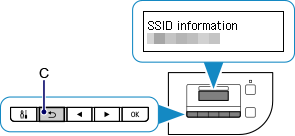
-
Select Security protocol, then press the OK button.
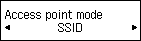

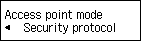
-
Check the Password (network key), then press the Back button.
You will use the Password (network key) in the subsequent steps.
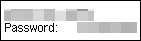
-
Select Start setup, then press the OK button.
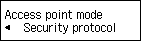

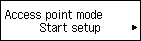
-
Right-click the Wireless Network Connection icon in the notification area of the taskbar on the computer, then select View Available Wireless Networks.
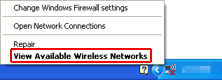
-
Select the network name (SSID) you want to use, then click Connect.
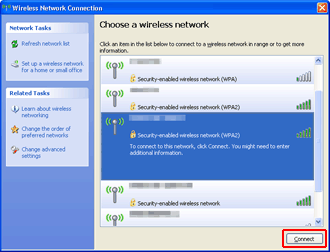
-
Enter the Password (Network key), then click Connect.
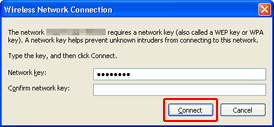
-
When connection is complete, click Back until the screen below appears.
Proceed with the setup.